How to install Apps on the Mi TV 4/4A
Mi Remote
If you didn’t know, well, you can completely control the Mi TV from your smartphone too. It works on any Android smartphone including devices that don’t come with an IR blaster. All you have to make sure is that the Mi TV and your smartphone are in the same WiFi network. Frankly, this is one of the best features of Mi TV and I simply love the app because it makes typing on Android TV a whole lot easier. So to get started, download the Mi Remote app (Free) from Play Store and open it. The remote will
How to install Apps on the Mi TV 4/4A
automatically detect the TV on the Mi Remote app. In case it doesn’t detect the TV, tap on “Add remote” and follow the on-screen instructions to manually pair your smartphone. After that, tap on your Mi TV and now you can perform a lot of tasks that are available on the physical remote.
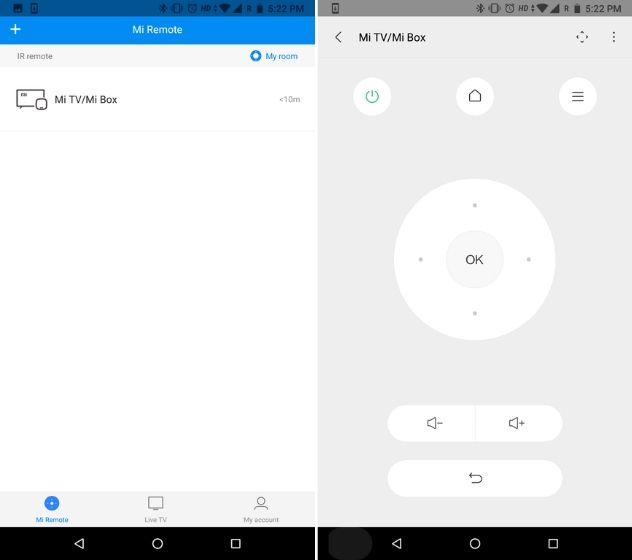
In addition, you can take screenshots, open apps on the Mi TV seamlessly and more. However, the best part is that you can rotate your smartphone to landscape and the Mi TV screen will automatically start mirroring on your smartphone. You can now control the TV using the touch screen of your phone. That is amazing, right? And that is not all, you also have an option for Gamepad which has controls very similar to a gaming controller. You can use the gamepad on Mi Remote app to play games on your Mi TV. In tandem, the app is very much like the OnePlus Connect app and I think you are going to love it
Top Xiaomi Mi TV Tips and Tricks
How to Cast Your Smartphone
If you are new to smart TVs, there is this feature called Casting which lets you mirror your smartphone on the TV. Among many things, you can play videos, music and display photos that are available locally on your smartphone right on your TV. And it does not need any pairing process. All you need is an Android smartphone that is connected to the same WiFi network as your TV. After that, open any app and look for the “cast” icon. Tap on it and select your Mi TV and voila, there you have it. In case, an app does not show the cast icon, you can bring down the quick settings panel and tap on the cast button to completely mirror your smartphone on the TV.
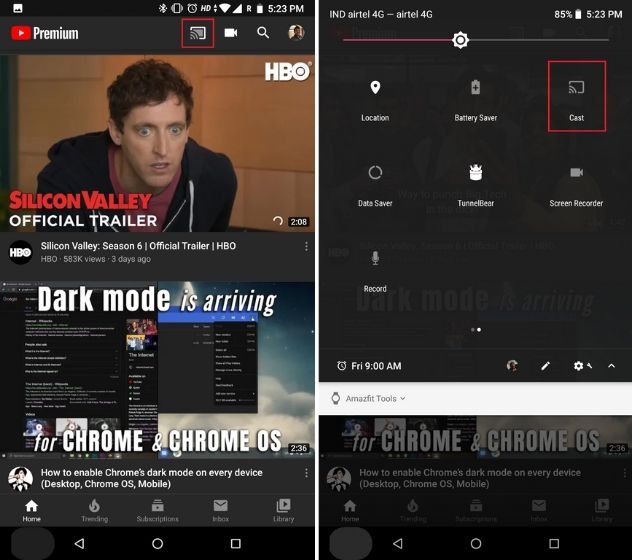
Having said that, Google is bringing a new casting feature that does not use any data to cast local files. It works very much like Miracast so users who have been waiting for this feature will love it. However, the feature is not available yet and Google has promised that it will roll out with the Data
How to open app settings in MI TV
Saver update in the coming weeks. So stay tuned for the next big update on your Mi TV to unlock many exciting features.
CAST YOUR PHONE SCREEN WITH LOCALCAST
Even though the Mi TV doesn't come with Chromecast built-in support, the LocalCast for Chromecast app helps you cast your phone's content to the TV.

All you have to do is get the app on your Android. Meanwhile, enable the DLNA service on the TV. Once done, start the scan on your phone and select the Mi TV as a media renderer. Having done that, just open any video of your choice and the content will be cast instantly to your TV.
How to TAKE SCREENSHOTS ON ANDROID TV
The Mi Remote controller makes it super easy to take screenshots of your TV screen. All you have to do is tap on the Screenshot icon (second from the left) and the same would be captured at that very instance.

What's more? The screen grab would be stored in the phone gallery. Speaking of screenshots .
THANKX !
There you go! This was how you can get the most out of your new Xiaomi Mi TV. Do make sure to use all of them and, in the process, discover your own set of tips and tricks.




0 Comments